Shopware 5
Manual Installation
Follow these steps to add custom JavaScript to your Shopware 5.7 shop:
-
Log in to your Shopware Admin Panel
-
Navigate to Configuration > Theme Manager
-
Find your active theme and click on the gear icon to edit it
-
In the theme editor, look for the Other or Advanced tab (depending on your specific theme)
-
Find the External JavaScript section or field
-
Make sure to include the proper
<script>tags:
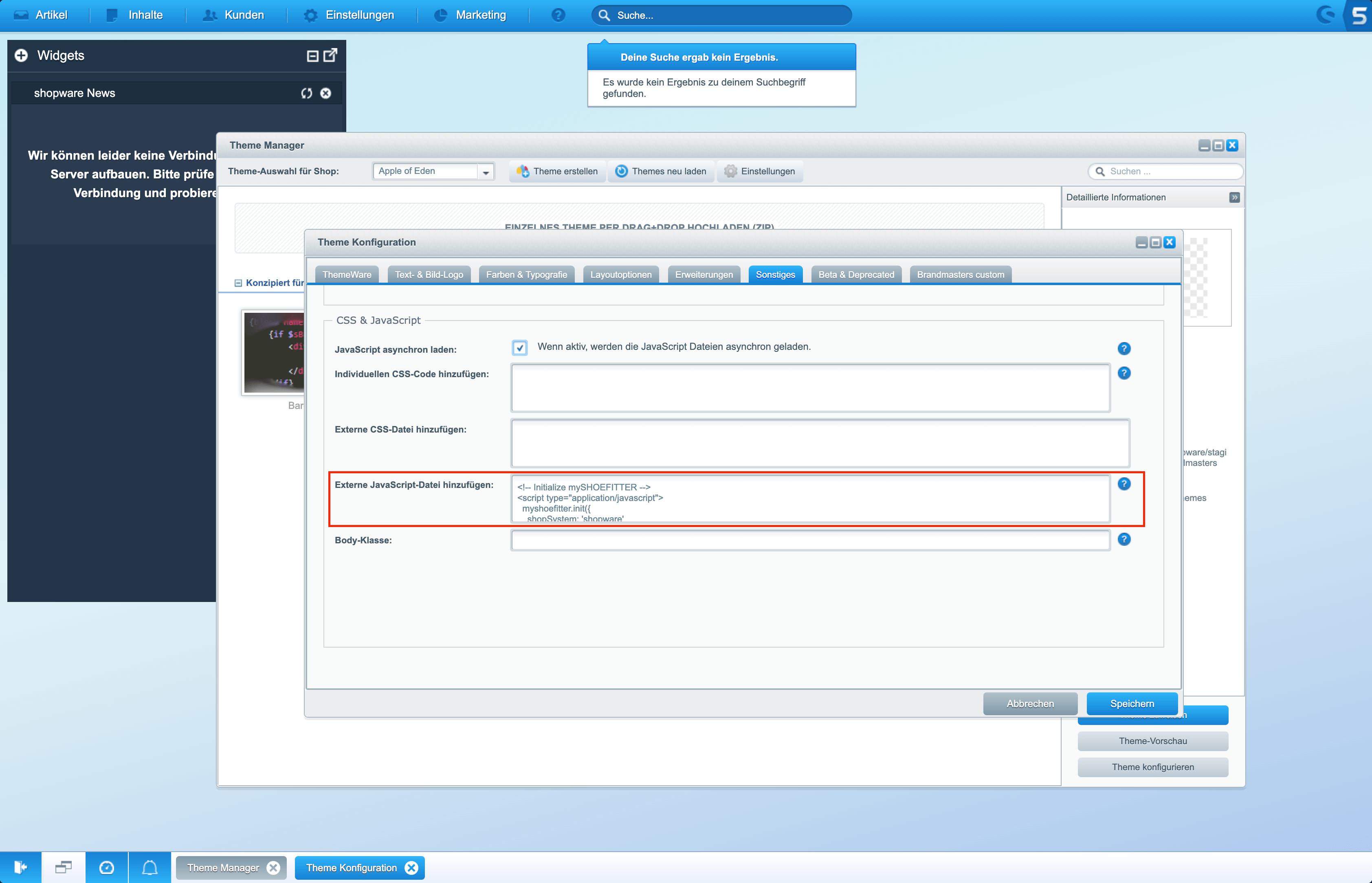
<!-- Load the mySHOEFITTER Script -->
<script src="https://js.myshoefitter.com/v1/script.js"></script>
<!-- Initialize mySHOEFITTER -->
<script type="application/javascript">
myshoefitter.init({
shopSystem: 'shopware'
});
</script>-
Click Save to apply your changes
-
Click "Recompile Theme" in the popup
-
Visit your shop's frontend and verify that your JavaScript is working as expected
Alternative Installation (using a plugin)
-
Log in to your Shopware admin panel
-
Go to Settings -> Plugin Manager
-
Search for "Custom HTML"
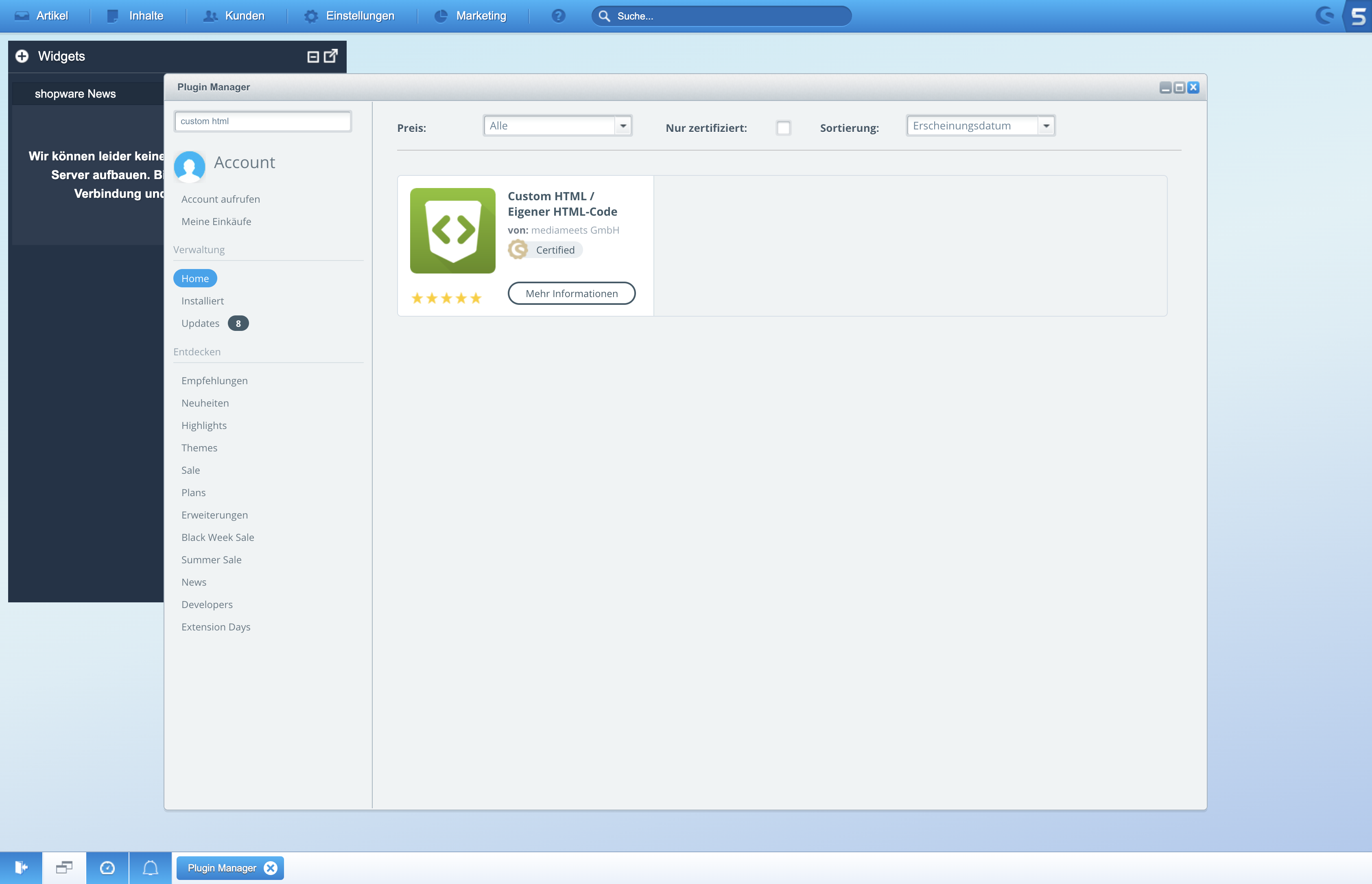
-
Purchase the Plugin an locate your purchased/downloaded plugin in the list
-
After successful installation, click the switch button to activate the plugin
-
Go to Extensions -> Custom HTML
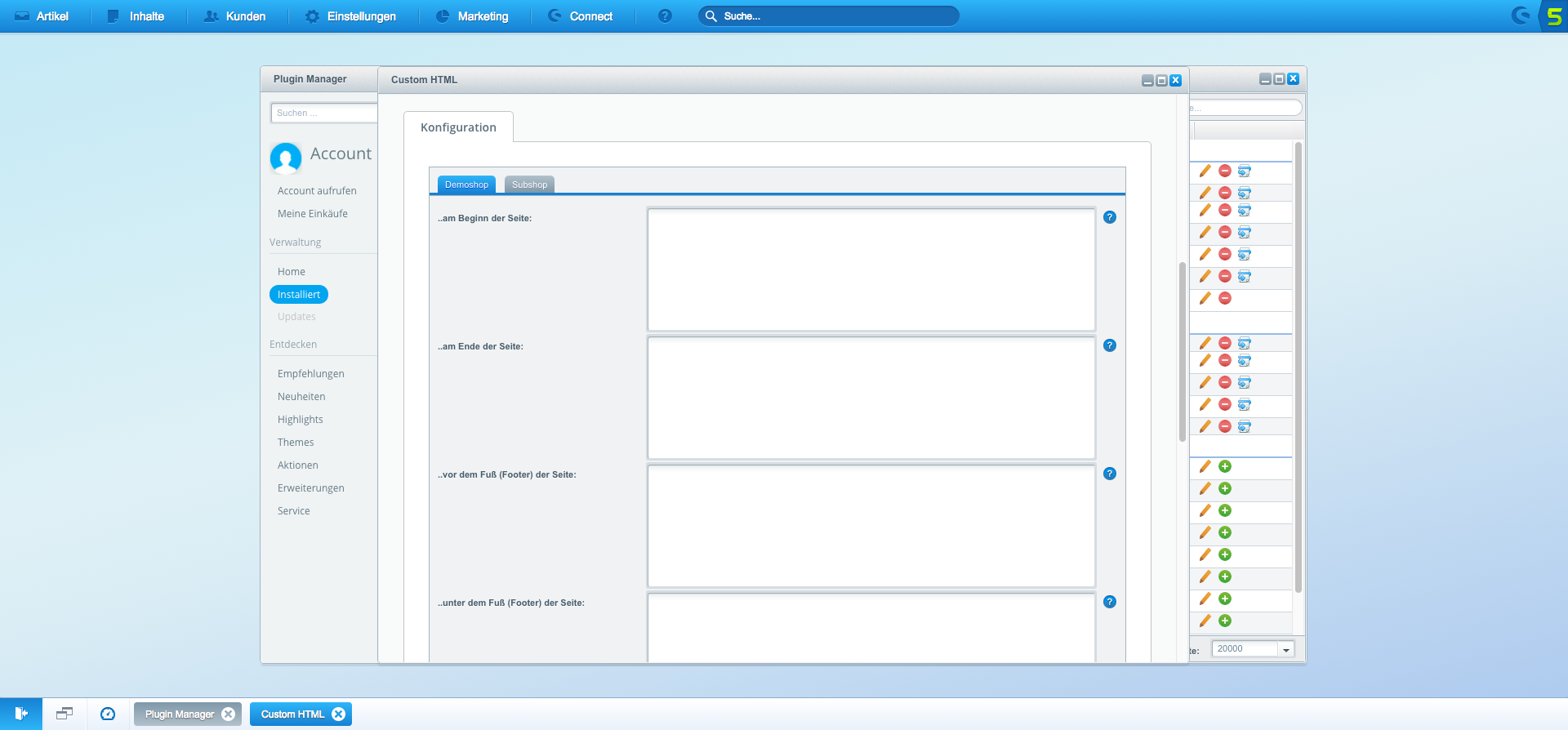
- Add the code inside the textbox that says "...before the footer"
<!-- Load the mySHOEFITTER Script -->
<script src="https://js.myshoefitter.com/v1/script.js"></script>
<!-- Initialize mySHOEFITTER -->
<script type="application/javascript">
myshoefitter.init({
shopSystem: 'shopware'
});
</script>- Click the "Save and Compile"-Button
Visit your shop's frontend and verify that your JavaScript is working as expected